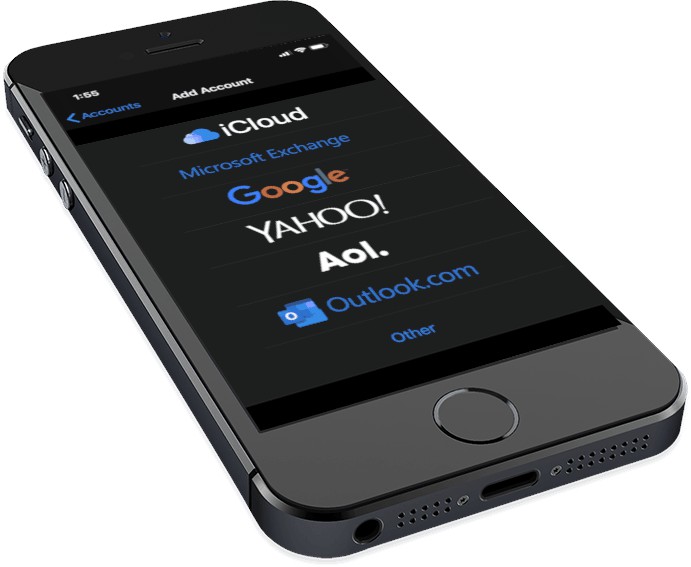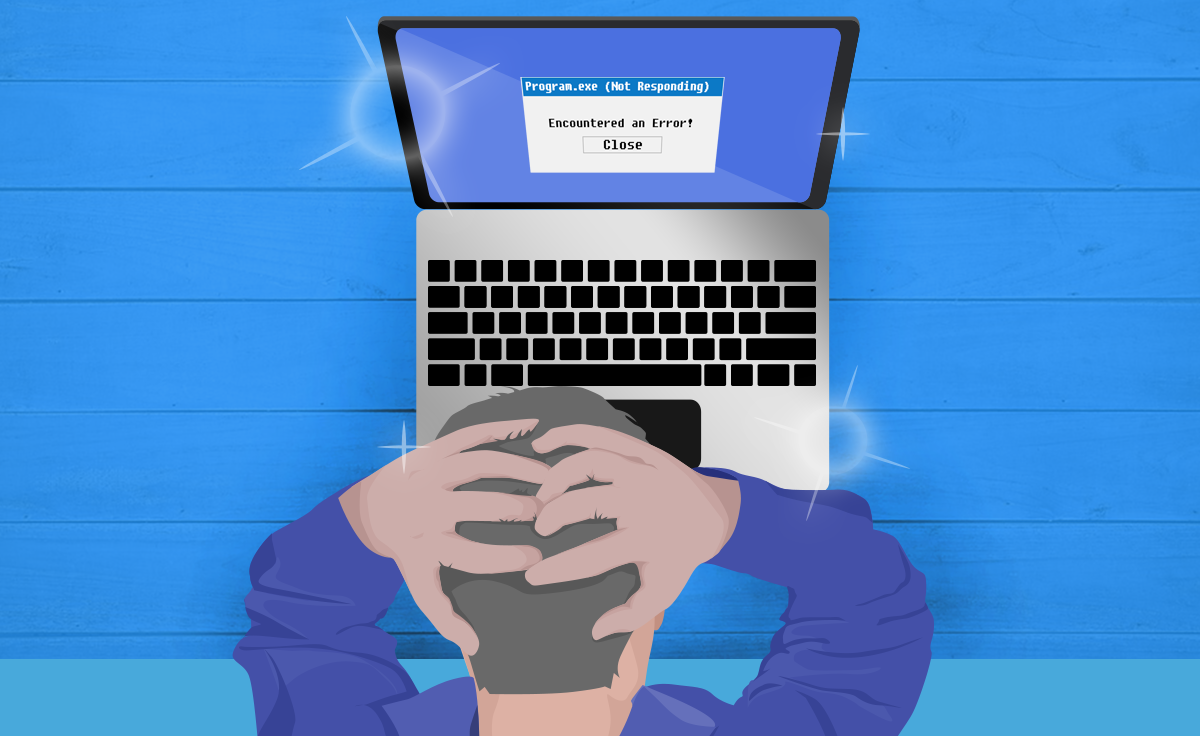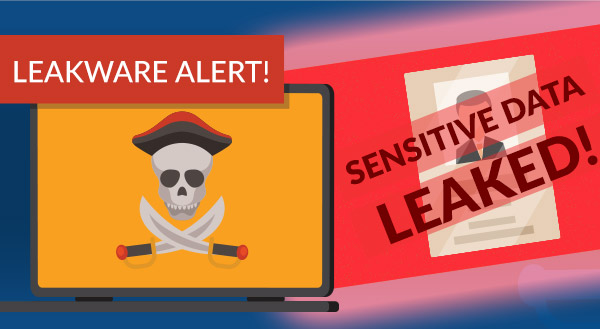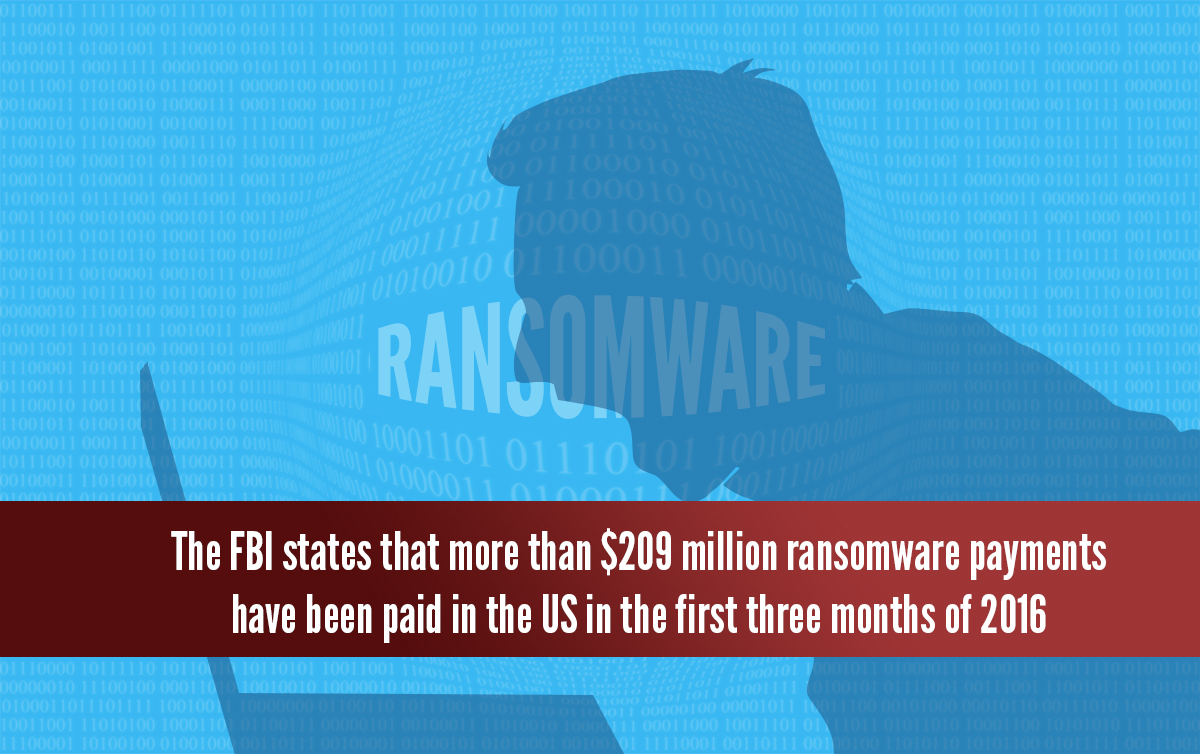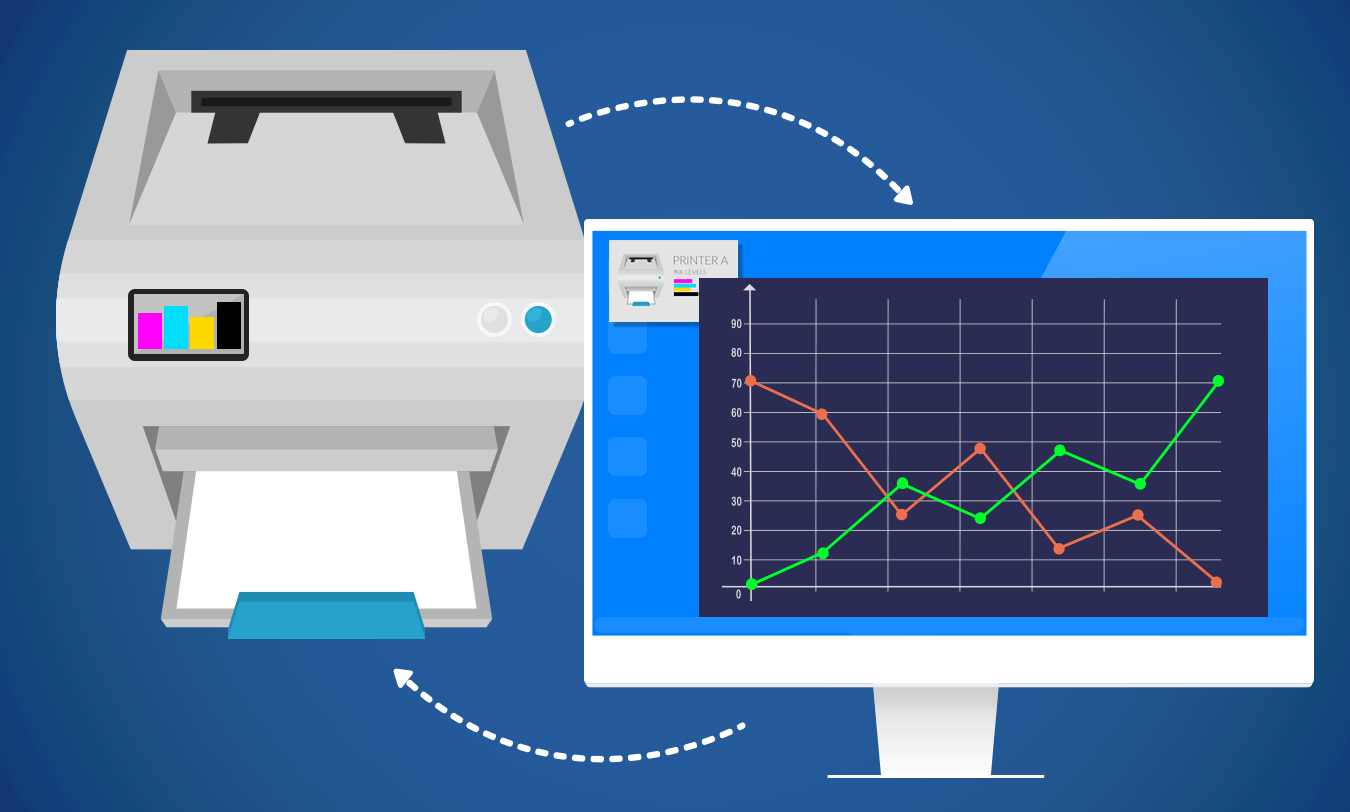This post will guide you to set up your email account on your iPhone. For this tutorial, we are running iOS 13. Wording and placement may vary slightly between iOS versions.
- The first step is to open Settings, then find and tap Passwords & Accounts.
- Next, Tap Add Account.
- Choose your email provider. If you don’t see it on this list, choose other (See below for additional information.)



- Enter your email address, and give any description you would like. After tapping next you will be prompted for your password.
- The last step is to choose which services you want to enable on your account. Tap save to finish.


If you are using an email provider not on the list you may have to enter IMAP/POP and SMTP server information. We have listed some common email providers below.
Shaw Email Setup
| IMAP Server | imap.shaw.ca |
| IMAP port | 993 |
| IMAP security | SSL/TLS |
| Username | Your username |
| Password | Your shaw password |
| SMTP Server | mail.shaw.ca |
| SMTP port | 587 |
| SMTP security | STARTTLS |
| Username | Your username |
| Password | Your shaw password |